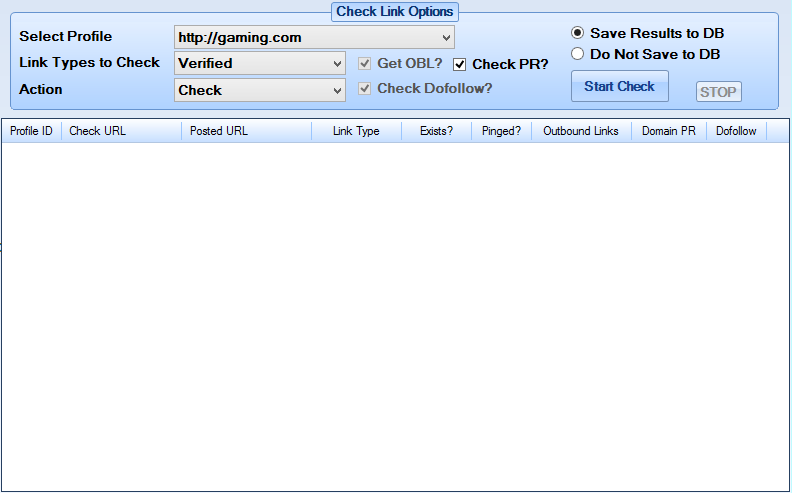
Like every aspect of No Hands SEO Tool this is fully automated and all you need to do to check your profiles for current links is click a couple of things and then let it loose by clicking Start Check.
Before I go into full details about what each control does I feel it is very important to point out that any link that has been posted to a platform that uses pages, such as Coppermine Gallery, DedEIMS or lots of other guestbooks (full list can be seen in the platform list), will show as no longer existing. This does NOT mean that the link no longer exists it just means that it has been moved to a different page on the site.
This happens because every time a new link is posted to that site it is added to the first page and then the last link on that page gets moved to the next page and so on. This is good and bad, it is bad because it is hard to track these links but it is good because it means that you links will not be posted to pages with more than 10-25 outbound links in most cases. A search engine will be well equipped to track a link that moves around the site and there will be no loss of ranking because of these and generally sites that use these platforms don't tend to remove comments like blogs can.
The amount of threads used for checking links and the proxies used can be set in the Settings.
With that out of the way lets talk about the different controls on the tab and explain what they do:
Select Profile - Select the profile that you want to check links for
Link Types to Check - Select whether you want to check links that have already been confirmed or to check all successful posts. Check confirmed links is just useful for seeing how many links are still active (see explanation above if you see lots are no longer active) whereas checking all posts may find links that have been moderated and accepted since they were posted.
Action - Choose either to just check the posts or to check and then ping the confirmed links. Generally there is no extra benefit to re-pinging a link so I would not advise choosing the Check + Ping option.
Get OBL - This is always checked and all linking pages will be checked to see how many outbound links there are on that page
Check Dofollow - This is always checked and all links are now checked to see if they are dofollow or not
Get PR - Check the PageRank of linking pages, this is never performed on pages that do not have a live link.
Save/Do Not Save to DB - Choose whether to save the new information to the database or not. If you choose to save information to the database it will always keep the amount of outbound links, PR, dofollow status, whether it is linking etc for future reference. If set to not save results to DB the results of the latest search will be dis-regarded.
Start Check - Start the checking process based on the options you have selected
Stop - Stop the link checking process
