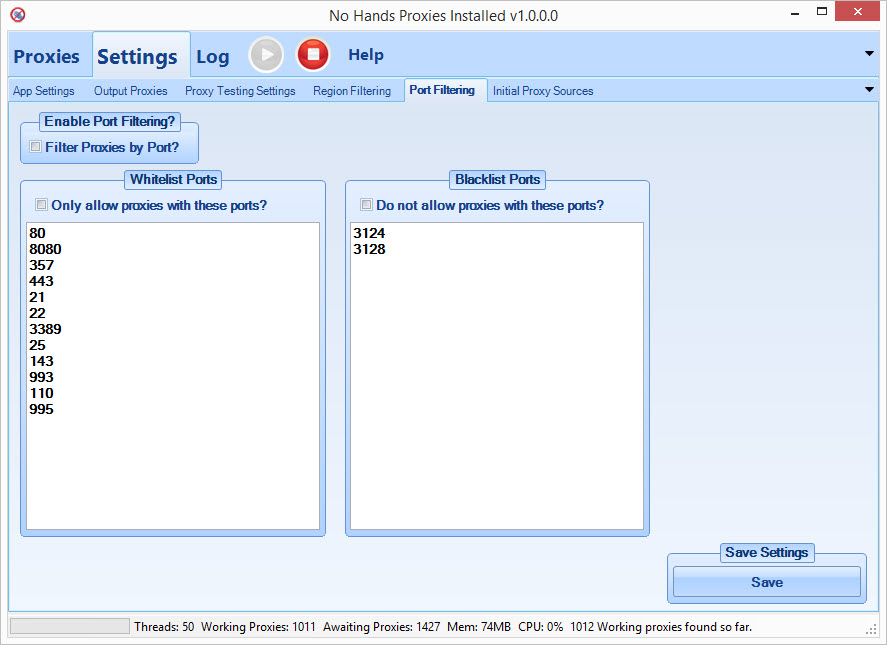
If you have a specific port requirement you can use these controls to set exactly what ports you wish to have proxies from, alternatively if you have a software that will not use a specific port you can also disallow any proxy that is on one of those banned ports.
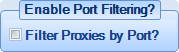
To enable filtering by port simply check this option here, this will enable the controls below it to either filter out all proxies on certain ports or alternatively, only use proxies on a specific set of ports.
Whitelist Ports
You can use this list to whitelist certain ports. By doing this you are setting a list of ports that you want the proxies to be based on and only these ports. For example if you had just "80" in the list you would only get proxies on port 80 and all other proxies would be disregarded.
To enable whitelisting of proxies you just need to ensure that the top "Filter Proxies by Port?" option is enabled along with the "Only allow proxies with these ports?" option.
To use this option, once enabled, just add in the list of ports that you want to use in the text box below. Each port should be on its own line with no extra information, ensure that each line has just the port number you want to whitelist without any non-numeric characters (letters or symbols)
Blacklist Ports
You can use this list to blacklist certain ports. By doing this you are setting a list of ports that you want the proxies to be based on and only these ports. For example if you had just "80" in the list you would never get any proxies on port 80 and all other proxies would be allowed.
To enable blacklisting of proxies you just need to ensure that the top "Filter Proxies by Port?" option is enabled along with the "Do not allow proxies with these ports?" option.
To use this option, once enabled, just add in the list of ports that you want to block in the text box below. Each port should be on its own line with no extra information, ensure that each line has just the port number you want to blacklist without any non-numeric characters (letters or symbols)
