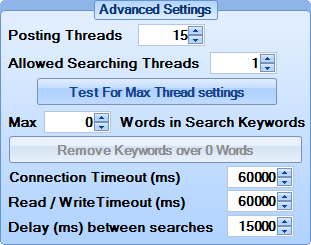
Advanced Settings
Posting Threads: This is the number of threads that will be used for posting. The higher you have this set the more posts NHSEO will be able to do in the same amount of time. Setting this too high for your connection however can lower the amount of successful posts so it is important to keep it at a usable level
Allowed Searching Threads: This is how many threads will be used for searching. It is adivsable to not let this go higher than 1 for every 5 proxies being used for searching though that is the absolute maximum I would use it is still best to keep it 1 searching thread for every 10 searching proxies. If you are not using proxies definitely leave this at 1.
Test ForMax Thread Settings: Clicking this button will bring up the Maximum Thread Checker for determining the maximum amount of threads that your connection can handle.
Max X Words in Search Keywords: When No Hands SEO has done searching the keywords that are entered in for your profiles it will begin to find keywords related to those keywords, setting this value will limit the keywords to this many words. This can be useful as generally search phrases with more than 3 words will return very few traget pages when searching.
Remove Keywords over X Words: This will remove any search keyphrases that have more words in them than the value set in the previous control
Connection Timeout: This is a timeout that will be used when downloading webpages. This is in ms.
Read / Write Timeout: This is the maximum time allowed to download the webpage once it has made the connection. This is in ms.
Delay between Searches This is a delay set between each search per searching thread. This is in ms.
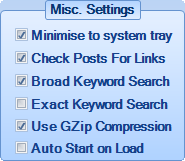
Misc. Settings
Minimise to system tray: Enabling this will make NHSEO minimise to the system tray so it can run in the background.
Check Posts For Links: Leaving this enabled will allow No Hands SEO to check when a successful post resulted in a live link. It is advised this be left enabled otherwise it may appear that no links are being created.
Broad Keyword Search: Searching will be done without quotation marks ensuring the most targets possible. This can be used with exact keyword search.
Exact Keyword Search: Searching will be done with quotation marks ensuring more relevant targets but less targets overal. This can be used with broad keyword search.
Use GZip Compression: Enable GZip compression to lower the amount of bandwidth used when posting.
Auto Start on Load: Enabling this will make No Hands SEO start posting automatically shortly after loading up
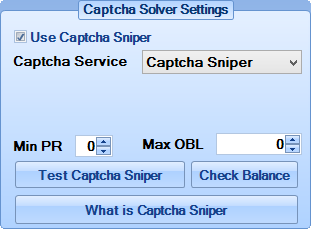
If you want to use a captcha solving service or software to help increase the amount of links you can generate you will need to set these settings according to what service or software you wish to use
Use Captcha Solver X: Enable this to use a captcha solver, the text of this label will change depending on whatever captcha solver is chosen
Captcha Service: Select your desired captcha solver here
Username / API Key: If you are using an online service you will need to enter in at least either a username or an API Key. If your service uses an API this label will change to API Key, if it uses a username for login this label will read Username so you always know which one is needed.
Password: If this is needed for your chosen Captcha Service you will need to enter your login password in here
Min PR: Setting this will prevent captcha solving depending on whether the target page meets the desired PR setting.
Max OBL: Setting this will prevent captcha solving depending on whether the target page meets the desired Outbound Link setting.
Test Captcha Solver X: Clicking this will test the setup of your chosen captcha solver
Check Balance: This will check the balance left on your captcha solver account
What is Captcha Solver X: This will lead to a forum post giving more information about the chosen captcha solver
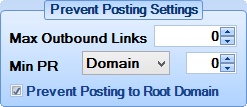
Max Outbound Links: Setting this will prevent posting if the page has more outbound links than the value you enter.
Min PR: Setting this will prevent posting if the page has a PageRank lower than what is set here. It is very important that if you are using this option that you have plenty of proxies set for using in PR checking
Prevent Posting to Root Domain: It is strongly advised that this option always be enabled as it prevents multiple posts to every domain. If this is disbled NHSEO will post multiple posts to different pages on the same domains, it could mean far less links overall.
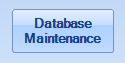
This control is used for wiping past failed post information from your database and then reclaiming the unused space in the database. It is highly important that you not attempt to close NHSEO while this process is still running, when it is fully finished there will be a note in the Log that the database maintenance has finished.

Clicking this will post some debug information to the Log. This is only really used to try and figure out what is happening if an unexpected error occurs.
