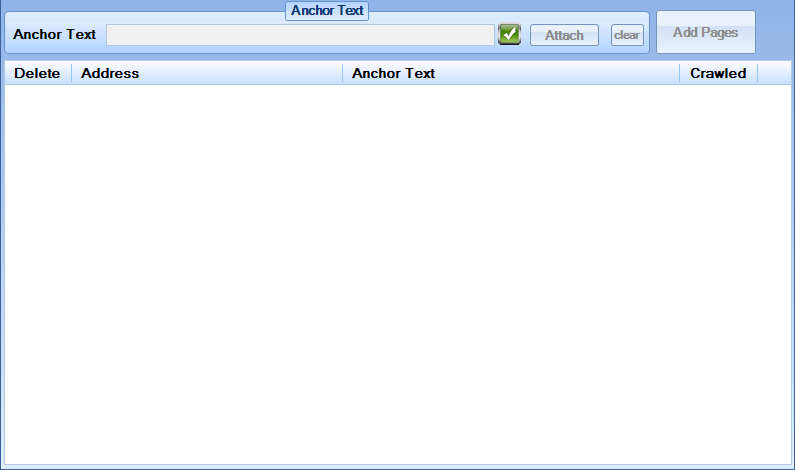
This tab is used for adding and removing pages from your Profiles, these are pages that are promoted rather than target pages.
To add pages to your profile simply click on the "Add Pages" button and choose your .txt file that contains your profile pages that you want to enter. If you want to add pages along with their own anchor texts you can do this by separating the page address from the anchor text by using the {([SPLIT])}. Each page in your pages .txt file must be on its own line and you can mix up pages with pages and anchors such as the list of pages below:
http://domain.com/page.html
http://domain.com/page2.html{([SPLIT])}Anchor text1
http://domain.com/page3.php{([SPLIT])}{Spin Text|Spinning text|Spintax|spintext} {anchor|anchor text}
http://domain.com/page4.html
When you have entered your page file you will get a pop-up that will show you the full ist of pages you are attempting to import along with your anchor texts (if entered) so that you can check to see if everything was setup as you would expect before accepting it.
By default all pages for a profile use the anchor texts set in the profile, however in most situations it would be more beneficial to have these inner pages promoted with their own set of anchor texts to ensure you are getting the most relevancy in your backlinks as possible. Luckily this is very easy to do in NHSEO; to give a page its own anchor texts simply enter in the anchor text in the text input labelled "Anchor Text" and then select the page you wish to apply this anchor text to and then click on the "Attach" button. The clear button will remove the anchor text from a selected page(s).
The anchor text controls can be used on a single selected page or on many selected pages at once. As always it is strongly advised that you use lots of variation by making full use of spinning text.
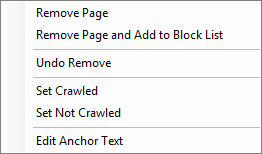
When right clicking on the pages list you are presented with a list of controls that can be used to perform different tasks:
Remove Page - This will remove the page from the profile
Remove Page and Add to Block List - This will remove the page from the profile and add the page to the "Page Block List" to ensure it is never added again if the website is ever crawled again (will only happen if website profile)
Undo Remove - This will undo a remove so it is not removed when the profile is saved
Set Crawled - This will set the page as having been crawled so it is not crawled by NHSEO to find new pages to promote (only applies to website profiles)
Set Not Crawled - This will set the page to "not crawled" and as such will allow No Hands SEO to crawl the page again to find new pages to promote on your website (only applies to website profiles)
Edit Anchor Text - This will pull the anchor text from the selected page and add it to the anchor text input, this allows you to add the anchor text to other pages or to edit the anchor text of the page you have selected.
The profile must be saved in the Profile Handlers' Profile Details tab to apply any changes made to this tab.
