
If you want to use your proxies on a specific website and it has some form of limits you may want No Hands Proxies to check that the proxies it finds can be used on this website(s). This is very easy to do, simply check the checkbox next to the website that you will want to be using your proxies on and save the settings for them to take effect and any new proxy found that is working will be checked against that website.
For example if you want to use your working proxies for scraping results from Yahoo and Google you can just check those two items in the list of websites then click the save settings button and all working proxies will be checked against these two websites and only the ones that pass will be output to your chosen output destinations.
Minimum Anonymtity
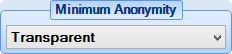
Proxies provide varying levels of anonymity to their users and you can choose your minimum desired anonymity simply by selecting the level from the drop down box and saving the settings.
Transparent: This is the lowest level of anonymity and allows all websites you visit to see your true address
Anonymous: This should hide your address/identity from most websites but it will still be visible to some
Elite: This is the most secure way of hiding your IP address from websites, providing the best level of anonymity.
Add a Website to Check Against
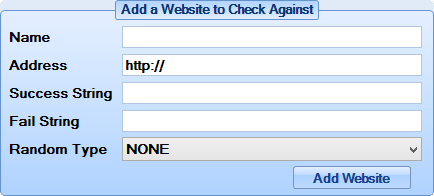
These controls are used to add a specific website for No Hands Proxies to check the proxies against. If you have a specific website that you want to use your proxies on and you want to check that they are usable on that website these are the controls to allow you to do that automatically.
Name: This is simply a label that is used for identifying the website in your list of websites, it is not used for the actual checking
Address: This is the full webpage address of the page that you want to check the proxy against, don't forget to include the full http:// or the https://
Success String: This is what is used to decide whether the check was a success, if the text/html entered here is found on the webpage then it is classed as successful
Fail String: This is what is used to decide whether the check was a failure, if the text/html entered here is found on the webpage then it is classed as failed
Random Type: This option is used for entering some random text into the webpage address. This won't be used in most cases so if you are not sure whether you need to use it or not then leave this set to "NONE".
To use the randomisation you need to enter [RAND] into the webpage address and it will be replaced with some random text, the text entered is determined by the Random Type chosen here:
- NONE: Do not use any randomisation. This is the default option, leave this as it is if you are unsure about this.
- POPULARSEARCH: Inserts a random popular search keyword, especially useful for checking against search engines.
- SHORTSTRING: Inserts a random piece of text 3 to 6 characters long consisting of just lower case letters.
- MEDSTRING: Inserts a random piece of text 7 to 10 characters long consisting of just lower case letters.
- LARGESTRING: Inserts a random piece of text 11 to 15 characters long consisting of just lower case letters.
- SHORTALPHA: Inserts a random piece of text 3 to 6 characters long consisting of lower and upper case letters.
- MEDALPHA: Inserts a random piece of text 7 to 10 characters long consisting of lower and upper case letters.
- LARGEALPHA: Inserts a random piece of text 11 to 15 characters long consisting of lower and upper case letters.
- SHORTPASS: Inserts a random piece of text 3 to 6 characters long consisting of lower and upper case letters as well as numbers.
- MEDPASS: Inserts a random piece of text 7 to 10 characters long consisting of lower and upper case letters as well as numbers.
- LARGEPASS: Inserts a random piece of text 11 to 15 characters long consisting of lower and upper case letters as well as numbers.
